How to Get '3D Touch' on Any iPhone
The new iPhone 6S and 6S Plus models have a really cool feature called 3D Touch that lets you perform app-specific Quick Actions from the home screen for apps that support it. But this awesome new feature is not available on older iOS devices.
Step 1: Jailbreak Your iPhone
As previously stated, in order to simulate 3D Touch to open Quick Actions on the home screen, your device needs to be jailbroken and running iOS 9. If you're not jailbroken yet, don't worry—it's an extremely simply process.
Step 2: Install Forcy
Head into the Cydia app to search for and install the free tweak called Forcy from the BigBoss repo. After installing it, you'll need to enable it, so skip to the next step for instructions on that.
Step 3: Enable It & Select Preferences
Go to the Settings app on your iOS device, scroll down and select Forcy, then make sure it's enabled. The default gesture to bring up Quick Actions is swipe up on an app's icon, but you can change it to a long-press if you want. However, if you edit your home screen or delete apps, you'll then have to use the swipe up gesture to do so, which may be a little jarring, so I recommend not toggling "Swap Invoke Method" on.
Step 4: Open Up Quick Actions for Apps
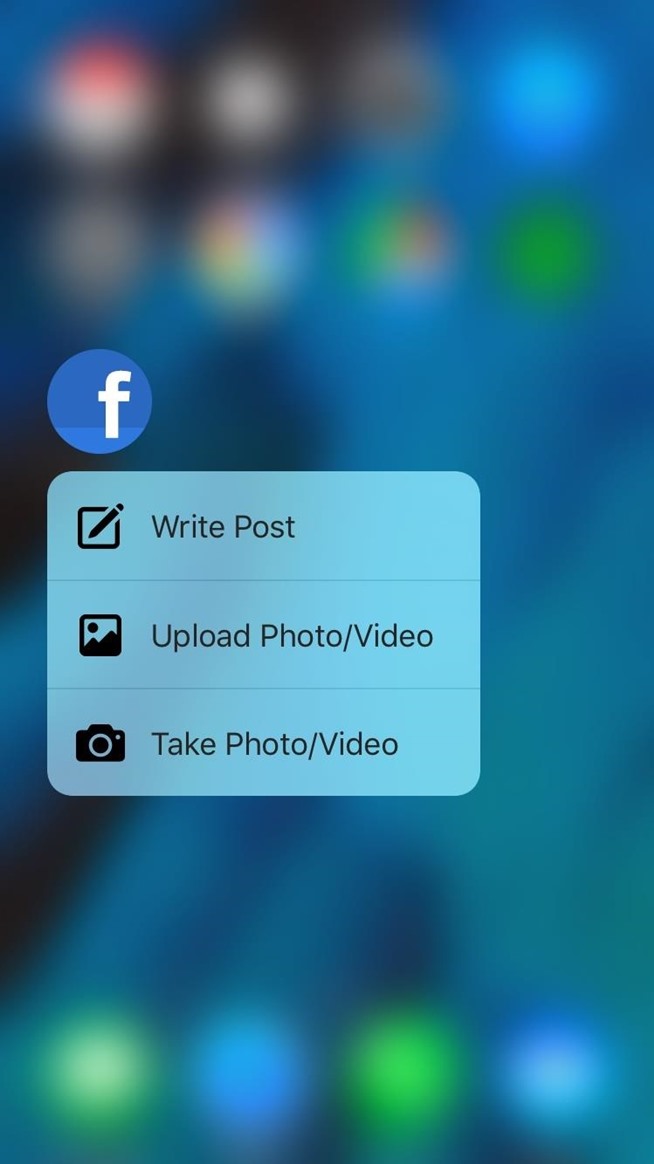
Although it's exclusive to the app icons, I actually prefer this swipe gesture over the official 3D Touch press on the newer iPhone models, which I've tested out; swiping up feels much quicker than forcefully pressing down on the display.
What do you think? Let us know in the comments below.


Comments
Post a Comment